There are 2 basic things you may want to do when you see this Churn Dash quilt..
- Change to different quilt blocks
- Change other things about the quilt
For today's blog entry, I am going to talk about Changing the Quilt Blocks.
To do that, you need to go to the page to select quilt blocks. Any web page is limited on space so I made selecting quilt blocks for your quilt one page and using the blocks you selected to design a quilt a separate page.
Of course if you know this, you can start on the selecting blocks page. To select quilt blocks look at the screen print below.....look for the links with the red circles.
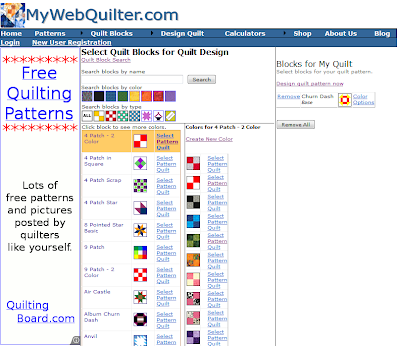
There are about 170 blocks to choose from at the current time. Each block is available in 7 standard color waves. You can color your own blocks - but that is another lesson.
The screen has many ways to search the blocks. To get started click on a color and/or a type of block. If you are looking for a particular block - type in the search area and click search.
Clicking the left most color block (multi-color) and the All button for type will make all the blocks appear.
When you find a block you want to try on your quilt, click the "Select" link next to it. Clicking Select will add the block to the column on the right "Blocks for My Quilt"



Can more than two blocks be used in a quilt?
ReplyDeleteHow do you flip a block?